The contents has been relocated. Please visit below blog:
https://hojoongchung.blogspot.com/2020/02/revit-api-issue-spheres-generator.html
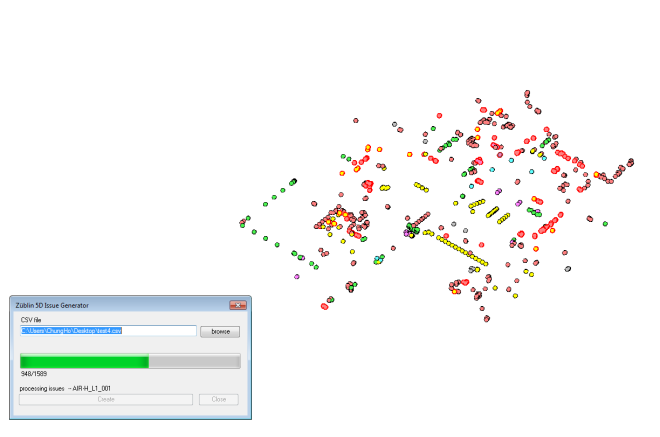
The contents has been relocated. Please visit below blog:
https://hojoongchung.blogspot.com/2020/02/revit-api-issue-spheres-generator.html
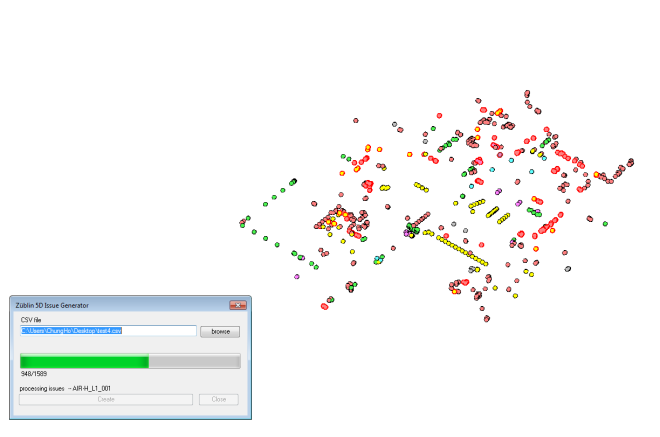
My current work place uses Dynamo to generate issue spheres to visualize clash location. However, it requires a lot of user’s effort, from installing Dynamo to the system, to opening Dynamo file, etc. In this respect, using Revit API or macro to generate the spheres makes more sense. Below is a macro code written in C# that reads .csv file generated from Navisworks and place sphere family in Revit.
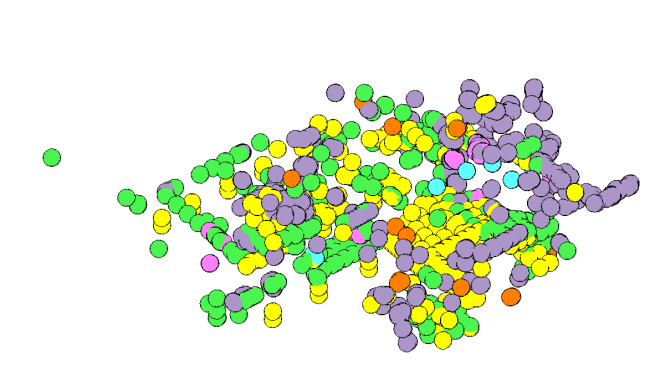
/*
* Created by SharpDevelop.
* User: ChungHo
* Date: 16.03.2016
* Time: 10:50
*
* To change this template use Tools | Options | Coding | Edit Standard Headers.
*/using System;
using Autodesk.Revit.UI;
using Autodesk.Revit.DB;
using Autodesk.Revit.UI.Selection;
using System.Collections.Generic;
using System.Linq;
using System.Windows.Forms;
using System.IO;
using System.Text;namespace Test
{
[Autodesk.Revit.Attributes.Transaction(Autodesk.Revit.Attributes.TransactionMode.Manual)]
[Autodesk.Revit.DB.Macros.AddInId(“B3D4E66D-7664-4199-BA14-AD9E63904275″)]
public partial class ThisApplication
{
FamilySymbol symbol1;private void Module_Startup(object sender, EventArgs e)
{}
private void Module_Shutdown(object sender, EventArgs e)
{}
#region Revit Macros generated code
private void InternalStartup()
{
this.Startup += new System.EventHandler(Module_Startup);
this.Shutdown += new System.EventHandler(Module_Shutdown);
}
#endregion//to ignore the warning message when the spheres are placed.
public class WarningSwallower : IFailuresPreprocessor
{
public FailureProcessingResult PreprocessFailures(FailuresAccessor failuresAccessor)
{
IList<FailureMessageAccessor> failList = new List<FailureMessageAccessor>(); // Inside event handler, get all warnings
failList = failuresAccessor.GetFailureMessages();
foreach (FailureMessageAccessor failure in failList)
{
FailureDefinitionId failID = failure.GetFailureDefinitionId(); // check FailureDefinitionIds against ones that you want to dismiss
if (failID == BuiltInFailures.OverlapFailures.DuplicateInstances) // prevent Revit from showing Unenclosed room warnings
{
failuresAccessor.DeleteWarning(failure);
}
}
return FailureProcessingResult.Continue;
}
}public void test()
{
Document doc = this.ActiveUIDocument.Document;var reader = new StreamReader(File.OpenRead(@”C:\Users\ChungHo\Desktop\test4.csv”));
while (!reader.EndOfStream)
{
var line = reader.ReadLine();
var values = line.Split(‘;’);if (values.Length > 1)
{
double X = Double.Parse(values[7]);
double Y = Double.Parse(values[8]);
double Z = Double.Parse(values[9]);
XYZ origin = new XYZ(X,Y,Z);using(Transaction t = new Transaction(doc))
{
if (t.Start(“Create issue spheres”) == TransactionStatus.Started)
{
string FamilyName = “sphere_active”;FilteredElementCollector a = new FilteredElementCollector(doc).OfClass(typeof(Family));
Family family = a.FirstOrDefault<Element>(e => e.Name.Equals(FamilyName)) as Family;
ISet<ElementId> symbolIds = family.GetFamilySymbolIds();FailureHandlingOptions failOpt = t.GetFailureHandlingOptions();
failOpt.SetFailuresPreprocessor(new WarningSwallower());
t.SetFailureHandlingOptions(failOpt);foreach( ElementId id in symbolIds )
{
symbol1 = doc.GetElement( id ) as FamilySymbol;
break;
}FamilyInstance familyInstance = doc.Create.NewFamilyInstance(origin, symbol1, Autodesk.Revit.DB.Structure.StructuralType.NonStructural);
foreach (Parameter parameter in familyInstance.Parameters)
{
if (parameter.Definition.Name == “Smartsheet ID”){parameter.Set(values[0]);}
if (parameter.Definition.Name == “Clash”){parameter.Set(values[1]);}
if (parameter.Definition.Name == “Status”){parameter.Set(values[2]);}
if (parameter.Definition.Name == “Date”){parameter.Set(values[5]);}
if (parameter.Definition.Name == “Assigned to”){parameter.Set(values[6]);}
if (parameter.Definition.Name == “System1”){parameter.Set(values[11]);}
if (parameter.Definition.Name == “System2”){parameter.Set(values[12]);}
if (parameter.Definition.Name == “Comment”){parameter.Set(values[13]);}
}t.Commit();
}
}
}else{continue;}
}
}
}
}
So after few attempts to use journal file for automation, I was able to launch Revit from Excel, and added some worksets automatically and saved it into designated folder location. Here are some screenshots:
And the VBA code:
Option Explicit
Sub Project_Setter()
Dim sSource(10) As String
Dim rCrtCell As Range
Dim i As Integer
For i = 0 To UBound(sSource, 1)
sSource(i) = "null"
Next
sSource(0) = ActiveWorkbook.Sheets("Project_Setter").Range("A2").Value
Set rCrtCell = ActiveWorkbook.Sheets("Project_Setter").Range("A5")
If (Len(rCrtCell.Value) > 0) Then
createNewDirectory (Worksheets("Project_Setter").Range("A2").Value)
sSource(1) = rCrtCell.Value
Call moveCell(sSource(), rCrtCell)
End If
End Sub
Sub moveCell(sSource() As String, rCrtCell As Range)
Dim rng As Range
Dim sWorksets As String
sSource(rCrtCell.Column) = rCrtCell.Value
'check if it is folder, revit file, or workset
If (Len(rCrtCell.Value) > 0) Then
If (rCrtCell.Font.Bold = True And rCrtCell.Font.Italic = False) Then
Call makeFolder(sSource(), rCrtCell)
ElseIf (rCrtCell.Font.Bold = False And rCrtCell.Font.Italic = False) Then
sSource(rCrtCell.Column) = "null"
If (Len(ActiveSheet.Cells(rCrtCell.Row, rCrtCell.Column + 1) > 0) And ActiveSheet.Cells(rCrtCell.Row, rCrtCell.Column + 1).Font.Italic = True) Then
sWorksets = ActiveSheet.Cells(rCrtCell.Row, rCrtCell.Column + 1).Value
End If
Call makeRevit(sSource(), rCrtCell, sWorksets)
ElseIf (rCrtCell.Font.Bold = False And rCrtCell.Font.Italic = True) Then
ElseIf (rCrtCell.Font.Bold = True And rCrtCell.Font.Italic = True) Then
MsgBox "Specify """"" & rCrtCell.Value & """"" if it is a folder or a workset"
End If
End If
'determine next cell movement
Dim nextMovement As Integer
nextMovement = valueChecker(rCrtCell)
If (nextMovement = 0) Then
sSource(rCrtCell.Column) = "null"
Call moveCell(sSource(), ActiveSheet.Cells(rCrtCell.Row, rCrtCell.Column - 1))
ElseIf (nextMovement = 1) Then
sSource(rCrtCell.Column) = "null"
Call moveCell(sSource(), ActiveSheet.Cells(rCrtCell.Row + 1, rCrtCell.Column - 1))
ElseIf (nextMovement = 2) Then
Call moveCell(sSource(), ActiveSheet.Cells(rCrtCell.Row + 1, rCrtCell.Column))
ElseIf (nextMovement = 3) Then
Call moveCell(sSource(), ActiveSheet.Cells(rCrtCell.Row + 1, rCrtCell.Column + 1))
Else
MsgBox "Done!"
Exit Sub
End If
End Sub
Function valueChecker(rCrtCell As Range) As Integer
Dim cCol, cRow As Integer
cCol = rCrtCell.Column
cRow = rCrtCell.Row
If (cCol = 1) Then
If (Len(ActiveSheet.Cells(cRow, cCol).Value) = 0) Then
valueChecker = 4
ElseIf (Len(ActiveSheet.Cells(cRow + 1, cCol).Value) > 0) Then
valueChecker = 2
ElseIf (Len(ActiveSheet.Cells(cRow + 1, cCol + 1).Value) > 0) Then
valueChecker = 3
End If
ElseIf (cCol > 1) Then
If (Len(ActiveSheet.Cells(cRow, cCol - 1).Value) > 0) Then
valueChecker = 0
ElseIf (Len(ActiveSheet.Cells(cRow + 1, cCol - 1).Value) > 0) Then
valueChecker = 1
ElseIf (Len(ActiveSheet.Cells(cRow + 1, cCol).Value) > 0) Then
valueChecker = 2
ElseIf (Len(ActiveSheet.Cells(cRow + 1, cCol + 1).Value) > 0) Then
valueChecker = 3
End If
End If
End Function
Function makeFolder(sSource() As String, rCrtCell As Range)
Dim sPath As String
Dim i As Integer
sPath = sSource(0)
For i = 1 To rCrtCell.Column
sPath = sPath & "\" & sSource(i)
createNewDirectory (sPath)
Next
End Function
Function makeRevit(sSource() As String, rCrtCell As Range, sWorksets As String)
Dim worksetCollection As New Collection
Dim sFileName, sPath, sFullPath, strProgramName, strArgument, sJrn1, sJrn2 As String
Dim rng, c As Range
Dim i, j, k As Integer
Dim sWorksetArray, s As Variant
'set saving path
sFileName = rCrtCell.Value
sPath = sSource(0)
strProgramName = "C:\Program Files\Autodesk\Revit 2015\Revit.exe"
strArgument = sPath & "\tempJrn.txt"
For i = 1 To (rCrtCell.Column - 1)
sPath = sPath & "\" & sSource(i)
Next
sFullPath = sPath & "\" & sFileName & ".rvt"
'crate journal file
k = 1
Set rng = Worksheets("Make_Revit").Range("A1:A12")
Open strArgument For Output As #1
For Each c In rng 'add workset code between row 10 and 11
If (k = 12) Then
If (Len(sWorksets) > 0) Then
sWorksetArray = Split(sWorksets, ",")
j = 0
For Each s In sWorksetArray
worksetCollection.Add s
j = j + 1
Next
Print #1, Worksheets("Make_Workset").Range("A1").Value
Print #1, Worksheets("Make_Workset").Range("A2").Value
Print #1, "Jrn.Edit" & " " & """" & "Modal" & " " & "," & " " & "Worksharing" & " " & "," & " " & "Dialog_Revit_PartitionsEnable" & """" & " " & "," & " " & """" & "Control_Revit_PartitionsEnableOthersEdit" & """" & "," & " " & """" & "ReplaceContents" & """" & "," & " " & """" & sWorksetArray(0) & """"
Print #1, Worksheets("Make_Workset").Range("A4").Value
Print #1, Worksheets("Make_Workset").Range("A5").Value 'Transaction Successful
If (j > 1) Then
Dim h As Integer
For h = 1 To j - 1
Print #1, Worksheets("Make_Workset").Range("A6").Value
Print #1, "Jrn.Edit" & " " & """" & "Modal" & " " & "," & " " & "New Workset" & " " & "," & " " & "Dialog_Revit_NewPartition" & """" & "," & " " & """" & "Control_Revit_NewPartitionName" & """" & "," & " " & """" & "ReplaceContents" & """" & " " & "," & " " & """" & sWorksetArray(h) & """"
Print #1, Worksheets("Make_Workset").Range("A8").Value
Next
Print #1, "Jrn.ComboBox" & " " & """" & "Modal" & " " & "," & " " & "Worksets" & " " & "," & " " & "Dialog_Revit_Partitions" & """" & " " & "," & " " & """" & "Control_Revit_ActivePartitionCombo" & """" & "," & " " & """" & "SelEndOk" & """" & "," & " " & """" & sWorksetArray(j - 1) & """"
Print #1, "Jrn.ComboBox" & " " & """" & "Modal" & " " & "," & " " & "Worksets" & " " & "," & " " & "Dialog_Revit_Partitions" & """" & " " & "," & " " & """" & "Control_Revit_ActivePartitionCombo" & """" & "," & " " & """" & "Select" & """" & "," & " " & """" & sWorksetArray(j - 1) & """"
Print #1, Worksheets("Make_Workset").Range("A9").Value 'Jrn.PushButton "Modal , Worksets , Dialog_Revit_Partitions", "OK, IDOK"
Print #1, Worksheets("Make_Workset").Range("A10").Value 'Transaction Successful
ElseIf (j = 1) Then
Print #1, Worksheets("Make_Workset").Range("A9").Value 'Jrn.PushButton "Modal , Worksets , Dialog_Revit_Partitions", "OK, IDOK"
End If
End If
End If
Print #1, c.Value
k = k + 1
Next
sJrn1 = "Jrn.Data" & " " & """" & "File" & " " & "Name" & """" & "," & " " & """" & "IDOK" & """" & "," & " " & """" & sFullPath & """"
sJrn2 = "Jrn.Command" & " " & """" & "SystemMenu" & """" & " " & "," & " " & """" & "Quit the application; prompts to save projects" & " " & "," & " " & "ID_APP_EXIT" & """"
Print #1, sJrn1
Print #1, sJrn2
Close
If (ShellAndWait("""" & strProgramName & """" & " " & strArgument, 1000000, vbNormalFocus, PromptUser) = 1) Then
Call DeleteFile(strArgument)
End If
'Call Shell("""" & strProgramName & """" & " " & strArgument, vbNormalFocus)
End Function
Public Sub createNewDirectory(directoryName As String)
If Not DirExists(directoryName) Then
MkDir (directoryName)
End If
End Sub
Function DirExists(DirName As String) As Boolean
On Error GoTo ErrorHandler
DirExists = GetAttr(DirName) And vbDirectory
ErrorHandler:
End Function
Sub DeleteFile(ByVal FileToDelete As String)
If FileExists(FileToDelete) Then 'See above
SetAttr FileToDelete, vbNormal
Kill FileToDelete
End If
End Sub
Function FileExists(ByVal FileToTest As String) As Boolean
FileExists = (Dir(FileToTest) <> "")
End Function
I’ve tried making new file from revit and adding worksets in it using journal file. Here’s an example code I’ve used. I will later use this journal file with Excel VBA to create folder structures and Revit files automatically.
‘ 0:< Initial VM: Avail 8388359 MB, Used 21 MB, Peak 45; RAM: Avail 11334 MB, Used 48 MB, Peak 45
Dim Jrn
Set Jrn = CrsJournalScriptJrn.Command “Internal” , “Create a new project , ID_FILE_NEW_CHOOSE_TEMPLATE”
Jrn.ComboBox “Modal , New Project , Dialog_Revit_NewProject” _
, “Control_Revit_TemplateCombo” _
, “SelEndOk” , “<None>”Jrn.ComboBox “Modal , New Project , Dialog_Revit_NewProject” _
, “Control_Revit_TemplateCombo” _
, “Select” , “<None>”Jrn.PushButton “Modal , New Project , Dialog_Revit_NewProject” _
, “OK, IDOK”Jrn.Directive “DocSymbol” _
, “[Project1]”Jrn.Data “TaskDialogResult” _
, “Which system of measurement do you want to use in your project?”, _
“Metric”, “1002”Jrn.Data “Transaction Successful”, “Create Type Previews”
Jrn.Directive “AllowPressAndDrag”, 0
‘workset setup
Jrn.RibbonEvent “TabActivated:Collaborate”
Jrn.Command “Internal” , “Workset control , ID_SETTINGS_PARTITIONS”
Jrn.Edit “Modal , Worksharing , Dialog_Revit_PartitionsEnable”, “Control_Revit_PartitionsEnableOthersEdit”, “ReplaceContents”, “Test1”
Jrn.PushButton “Modal , Worksharing , Dialog_Revit_PartitionsEnable”, “OK, IDOK”
Jrn.Data “Transaction Successful”, “Worksets”Jrn.PushButton “Modal , Worksets , Dialog_Revit_Partitions”, “New, Control_Revit_New”
Jrn.Edit “Modal , New Workset , Dialog_Revit_NewPartition”, “Control_Revit_NewPartitionName”, “ReplaceContents” , “Test2”
Jrn.PushButton “Modal , New Workset , Dialog_Revit_NewPartition”, “OK, IDOK”Jrn.PushButton “Modal , Worksets , Dialog_Revit_Partitions”, “New, Control_Revit_New”
Jrn.Edit “Modal , New Workset , Dialog_Revit_NewPartition”, “Control_Revit_NewPartitionName”, “ReplaceContents” , “Test3”
Jrn.PushButton “Modal , New Workset , Dialog_Revit_NewPartition”, “OK, IDOK”Jrn.PushButton “Modal , Worksets , Dialog_Revit_Partitions”, “New, Control_Revit_New”
Jrn.Edit “Modal , New Workset , Dialog_Revit_NewPartition”, “Control_Revit_NewPartitionName”, “ReplaceContents” , “Test4”
Jrn.PushButton “Modal , New Workset , Dialog_Revit_NewPartition”, “OK, IDOK”‘closing workset window
Jrn.PushButton “Modal , Worksets , Dialog_Revit_Partitions”, “OK, IDOK”
Jrn.Data “Transaction Successful”, “Worksets”
‘save
Jrn.Command “Internal” , “Save the active project , ID_REVIT_FILE_SAVE”
Jrn.Data “File Name”, “IDOK”, “C:\1\hi.rvt”Jrn.Command “SystemMenu” , “Quit the application; prompts to save projects , ID_APP_EXIT”
I am currently exploring and teaching myself the Revit Journal script and the Batch script.
After spending somewhat 3 hours digging in, I was able to clean out the journal file and made sample code below for opening Revit file from journal script(.txt format) and changing color visualization of structural column.
One thing not sure: without the first line of the script, which is commented out with ‘ symbol, the revit wouldn’t open the designated .rvt file. I don’t know why this happens yet.
‘ 0:< Initial VM: Avail 8388359 MB, Used 21 MB, Peak 45; RAM: Avail 11334 MB, Used 48 MB, Peak 45
Dim Jrn
Set Jrn = CrsJournalScriptJrn.Command “Internal” , “Open an existing project , ID_REVIT_FILE_OPEN”
Jrn.Data “File Name”, “IDOK”, “C:\1\rac_advanced_sample_project.rvt”Jrn.Command “KeyboardShortcut” , “Control visibility and appearance of objects (applied only in the active view) , ID_VIEW_CATEGORY_VISIBILITY”
Jrn.TreeCtrl “0” , “IDC_TREE”,”ChangeSelection” , “>>Structural Columns>>”
Jrn.TreeCtrl “0” , “IDC_TREE”,”ChangeSelection” , “>>Structural Columns>>”
Jrn.Grid “ChildControl; Page , Model Categories , Dialog_Revit_ViewVisGraphicsModel; ID_TREEGRID_GRID”, “MoveCurrentCell” , “1” , “Projection Line Style”
Jrn.Grid “ChildControl; Page , Model Categories , Dialog_Revit_ViewVisGraphicsModel; ID_TREEGRID_GRID”, “Button” , “1” , “Projection Line Style”
Jrn.PushButton “Modal , Line Graphics , Dialog_Revit_OverrideLineStyle”, “Control_Revit_PenColor”
Jrn.Data “ColorDialog” , “IDOK”, “255, 0, 255”
Jrn.ComboBox “Modal , Line Graphics , Dialog_Revit_OverrideLineStyle”, “Control_Revit_PenNumber”, “SelEndOk” , “3”Jrn.ComboBox “Modal , Line Graphics , Dialog_Revit_OverrideLineStyle”, “Control_Revit_PenNumber”, “Select” , “3”
Jrn.PushButton “Modal , Line Graphics , Dialog_Revit_OverrideLineStyle”, “OK, IDOK”
Jrn.Grid “ChildControl; Page , Model Categories , Dialog_Revit_ViewVisGraphicsModel; ID_TREEGRID_GRID”, “MoveCurrentCell” , “1” , “Projection Fill”
Jrn.Grid “ChildControl; Page , Model Categories , Dialog_Revit_ViewVisGraphicsModel; ID_TREEGRID_GRID”, “Button” , “1” , “Projection Fill”
Jrn.PushButton “Modal , Fill Pattern Graphics , Dialog_Revit_OverrideFill”, “Control_Revit_FillColor”
Jrn.Data “ColorDialog”, “IDOK”, “255, 0, 0”
Jrn.ComboBox “Modal , Fill Pattern Graphics , Dialog_Revit_OverrideFill”, “Control_Revit_FillPattern”, “SelEndOk” , “Solid fill”
Jrn.ComboBox “Modal , Fill Pattern Graphics , Dialog_Revit_OverrideFill”, “Control_Revit_FillPattern”, “Select” , “Solid fill”
Jrn.PushButton “Modal , Fill Pattern Graphics , Dialog_Revit_OverrideFill”, “OK, IDOK”
Jrn.PushButton “Modal , Visibility/Graphic Overrides for 3D View: {3D} , 0”, “Apply, ID_APPLY_NEW”
Jrn.Data “Transaction Successful”, “Visibility/Graphics”
Jrn.PushButton “Modal , Visibility/Graphic Overrides for 3D View: {3D} , 0”, “OK, IDOK”‘Jrn.Command “SystemMenu” , “Quit the application; prompts to save projects , ID_APP_EXIT”